1. Set Up the Charger
To begin, download the RAEDIAN Install app from the Apple App Store or Google Play Store.
Once installed, open the app and follow the setup instructions.
2. Configure the OCPP Profile
- In the RAEDIAN Install app, go to OCPP Profile.
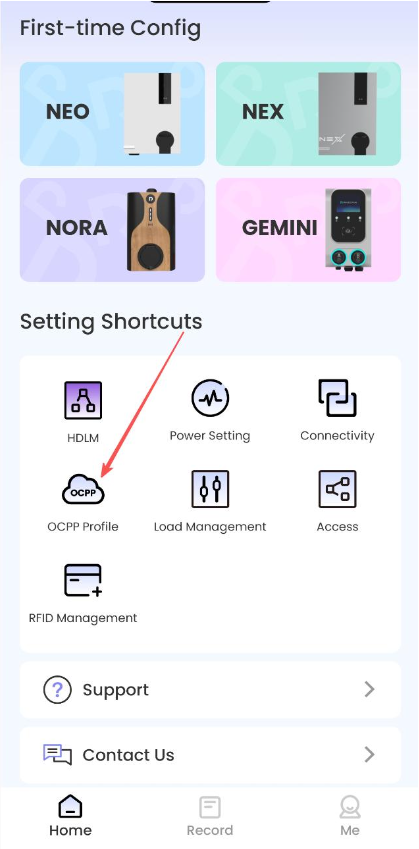
- Select GEMINI.

- Proceed to Connect Wallbox — the charger should now appear and connect automatically via Bluetooth.
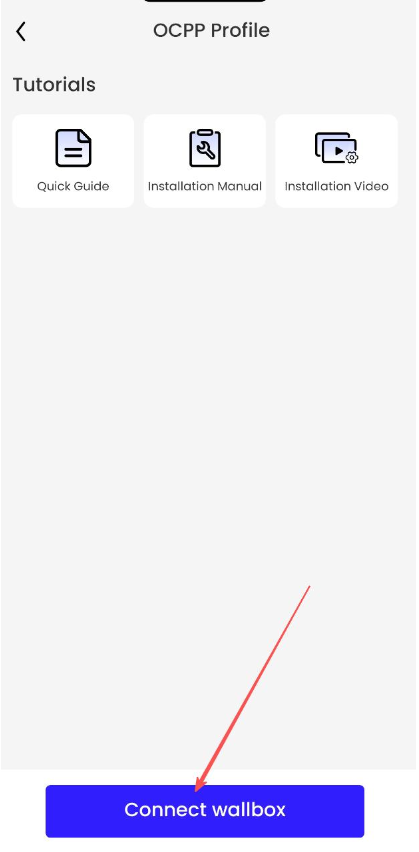
3. Connect the Charger to the Internet
Your charge point connects to the internet through 4G cellular or wired Ethernet.
No additional configuration is required for this step.
4. Connect the Charger to Monta
- After adding the charge point, click Go to setting.
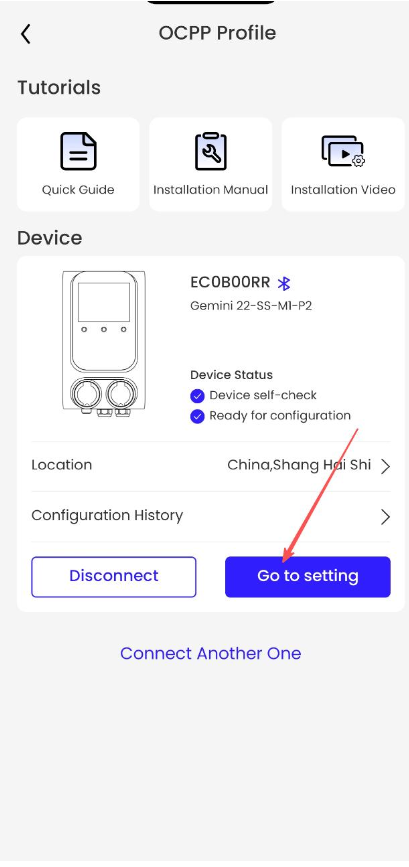
- Select the Monta profile if it already exists, or create a new one by tapping the + icon in the top right corner.
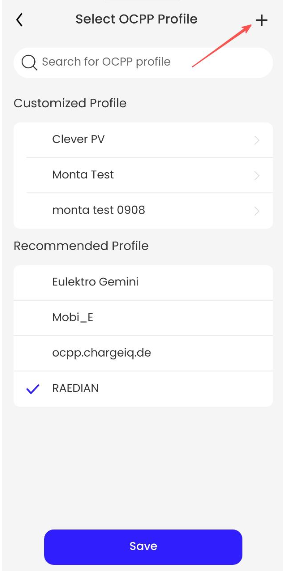
- Enter the following details:
- Profile Name: Monta
- URL:
wss://ocpp.monta.app
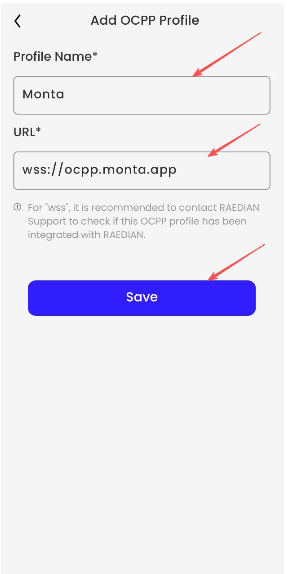
- Select the newly created profile Monta.
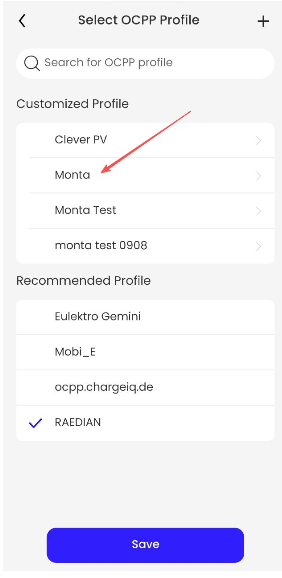
- In the ChargePointSerialNumber field under OCPP Backend, enter the charger’s serial number for both Socket A and Socket B.
- ¨Add an “A” or “B” at the end of each serial number to identify the socket (e.g.,
12345A,12345B).
- ¨Add an “A” or “B” at the end of each serial number to identify the socket (e.g.,
- Click Connect.
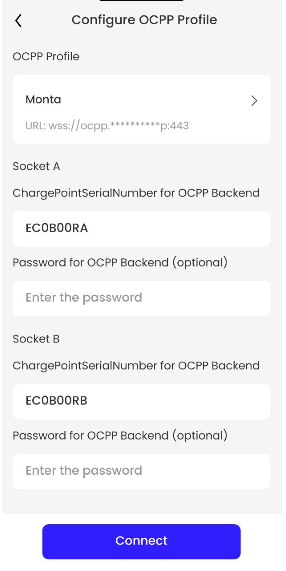
5. Complete the Integration
Your charge point is now connected to Monta.
You can manage and integrate it using the Monta Charge App or Monta Hub.

