1. Accessing the configuration page via Ethernet
The Green Motion DC EV charger can be configured via a web portal using the configuration page. The web portal is accessible from a laptop, connected via Ethernet to the internal Teltonika RUTX09 modem/router.
When connecting the EV charger via the Ethernet, configuration session is active for 30 minutes. After 30 minutes, the EV charger must be restarted for the configuration session to be resumed.
The web portal is supported by Chrome, Opera, and Firefox web browsers. It is not supported by the Safari browser.
To access the configuration page via Ethernet, proceed as per the following steps:
- Turn the EV charger OFF using the circuit breaker.
- Gain access to the internal Teltronika router inside the unit
- Connect a laptop with an RJ-45 cable to any of the LAN ports of the Teltonika router
- Turn the EV charger ON using the circuit breaker. Wait for the LED indicator on the EV charger to turn green.
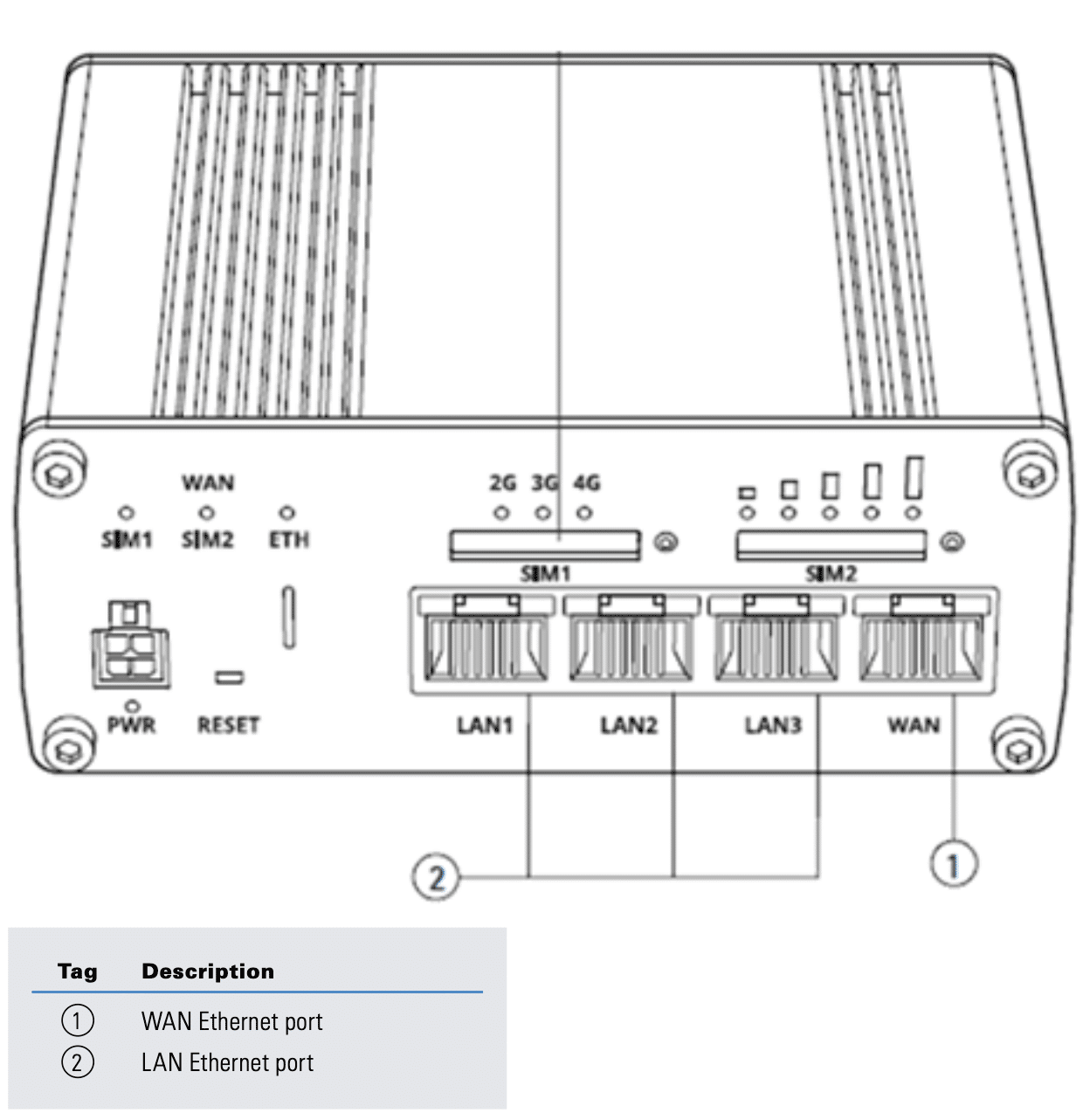
Using a web browser, navigate to the address:
http://192.168.52.11
You may see a warning message before you get to the configuration page. You can safely ignore this warning and proceed further.
If the fields are blank after the configuration page is loaded, try clearing the browser cache.
2. OCPP configuration
Go to the OCPP configuration section.
- In the BoxId/ChargingStationId text box, enter the Serial Number of the charger.
- In the “Server URL” text box, enter the URL: wss://ocpp.monta.app/{BoxId}.
- This {BoxId} in the URL should be replaced with the actual BoxId of the charger.
- In the Security Profile drop-down menu select “2 - TLS user/password authentication”.
- Leave username and password blank.
Click “Save” and “Restart App” in the Reboot and Apply section at the bottom of the configuration page.
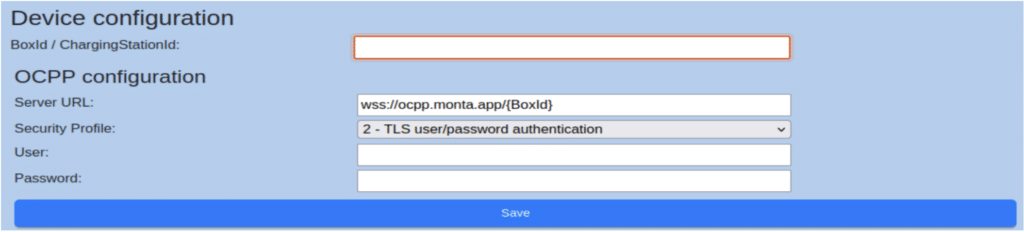
3. Connect the charge point to your Monta Account
Now you need to add and connect your charge point to your Monta account.
You can do this through either Monta Charge or Monta Hub.
