Please note that when you connect your charge point to Monta, we become the operator of the charge point. This means that you need to use Monta to control the charging process.
1. Open elios.cloud in any browser
Open any browser on your device and type in elios.cloud. This will open the managing platform of your charge point.
2. Login with your own Elinta account credentials
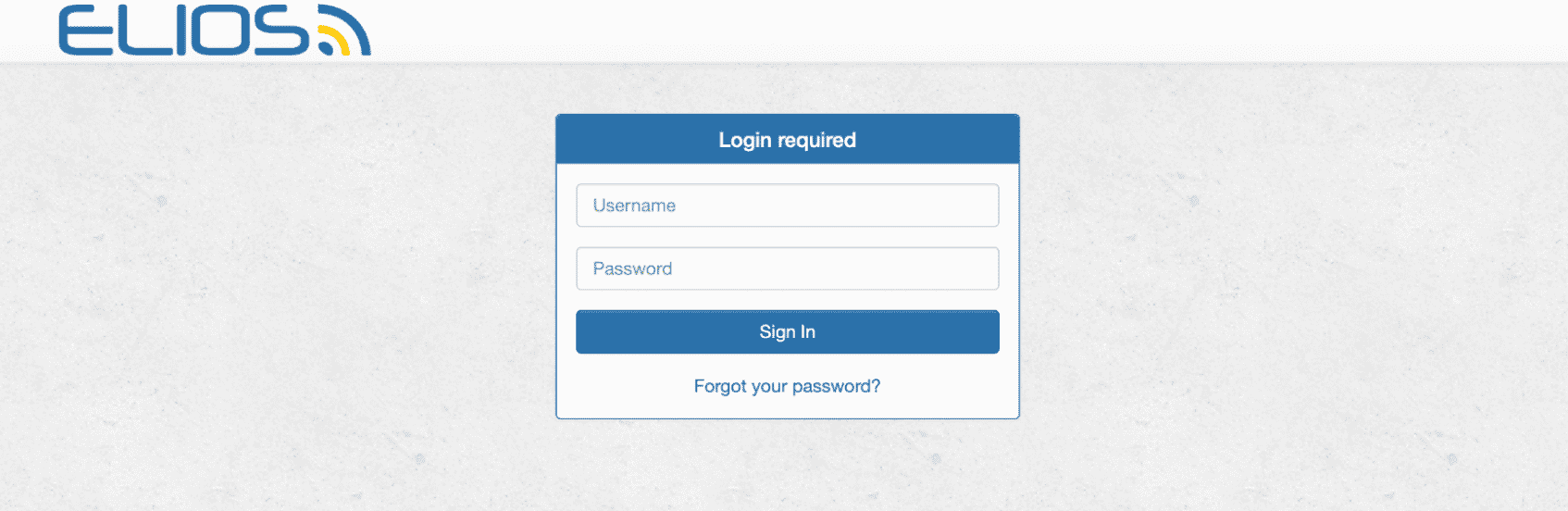
Please login with your Elinta credentials.
If you do not have the username and/or password contact support@elintacharge.com.
If you login for the first time, you might need to change your login credentials. To do so, please follow the instructions on screen.
3. Navigate to the "Stations" section of the menu
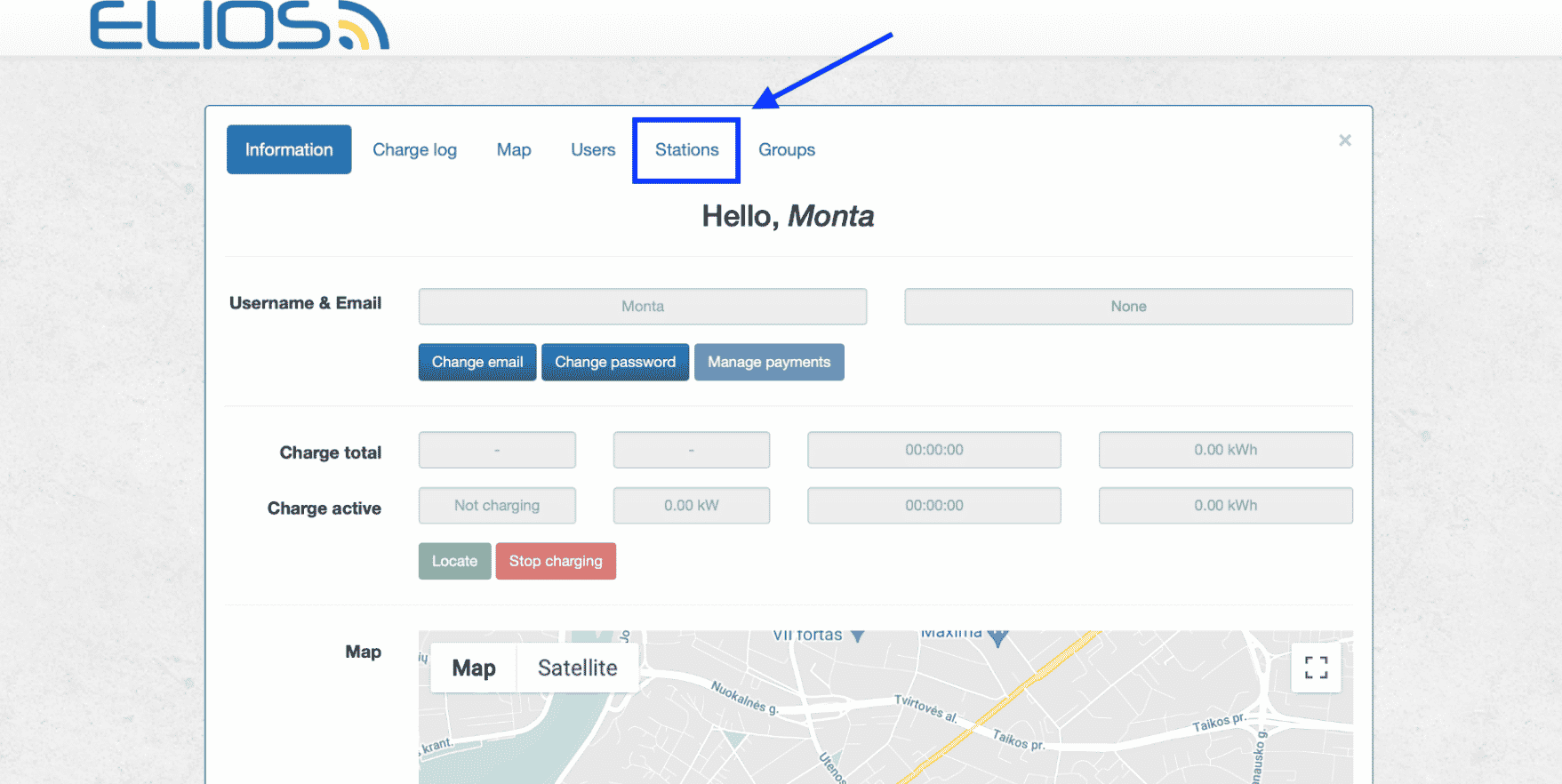
4. In the "Stations" section, select the "Edit" tab
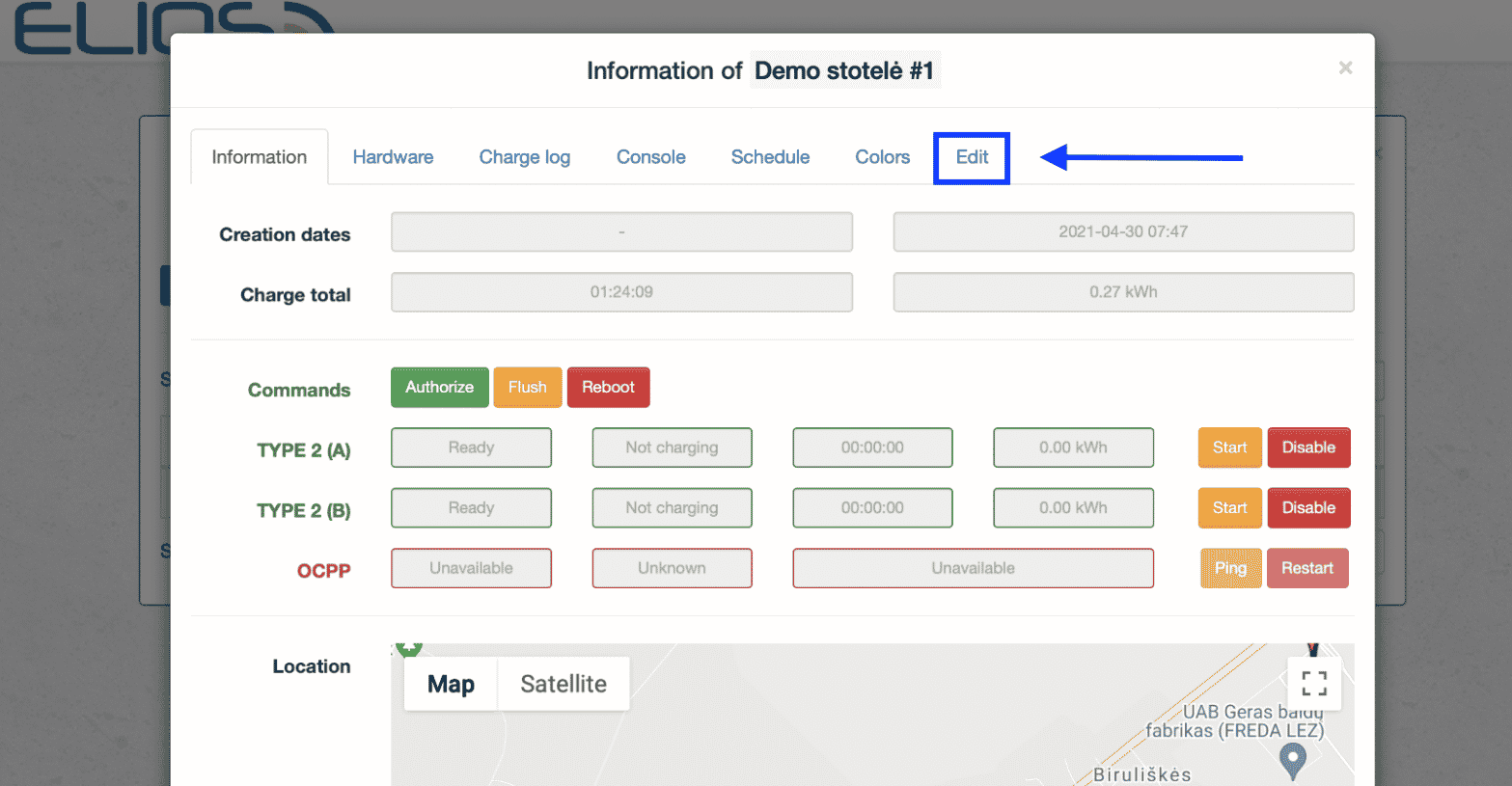
5. Scroll down to the OCPP settings
In the "Edit" tab scroll down, until you reach the OCPP section.
Please note that the section "Production ID" is the serial number of the charge point. However, you should only look at the first part of the field, before the space. In this case, the serial number would be 20-V2-11-03.
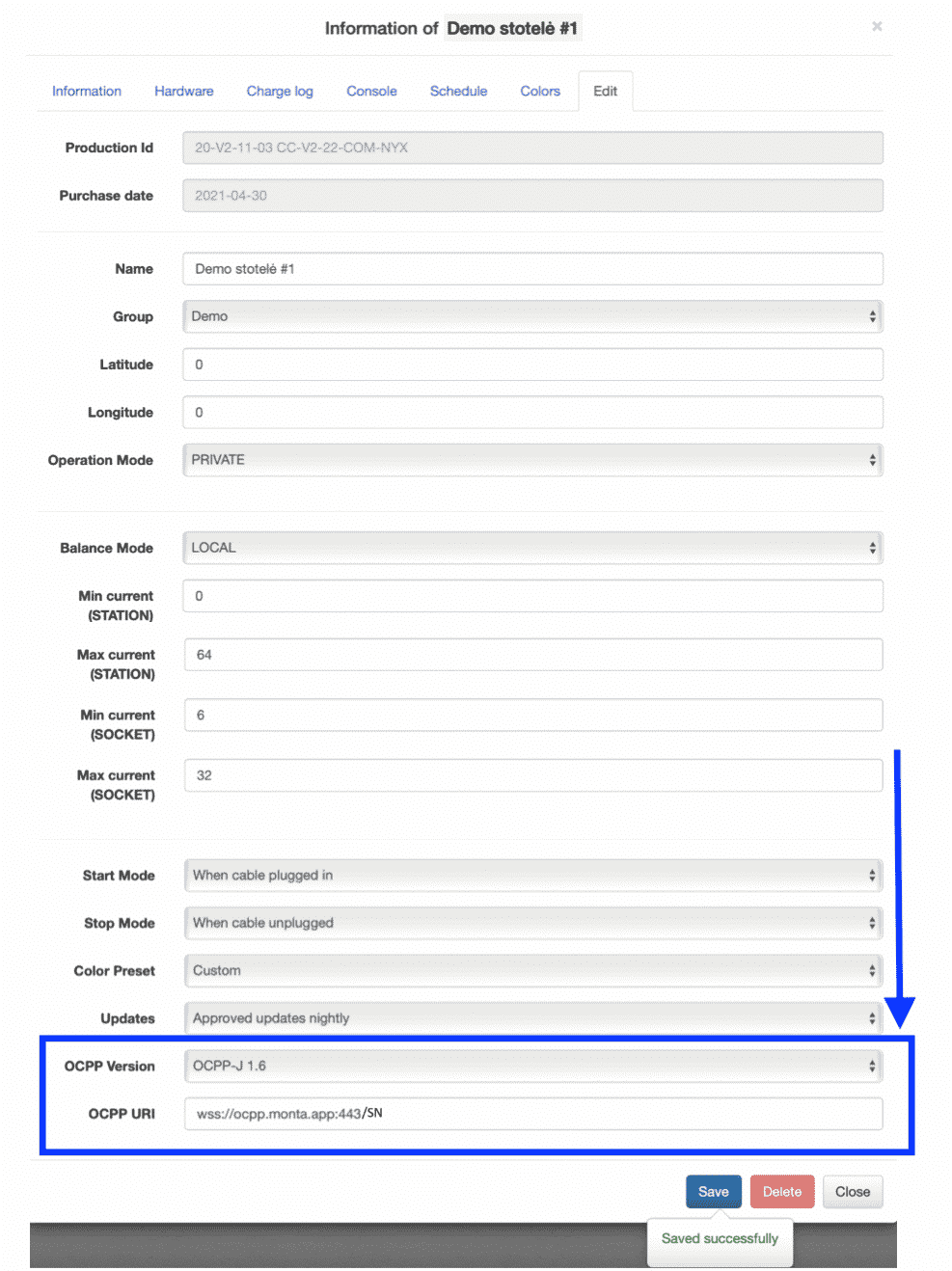
OCPP Version: Select "OCPP-J 1.6" from the drop down menu.
OCPP URL: wss://ocpp.monta.app:443/SN (SN being the serial number) or ws://ocpp.mont.app:80/SN depending on Websocket type.
Click on the "Save" button.
6. Reboot the charge point
Go back to the "Information" tab and select the "Reboot" command to restart your charge point.
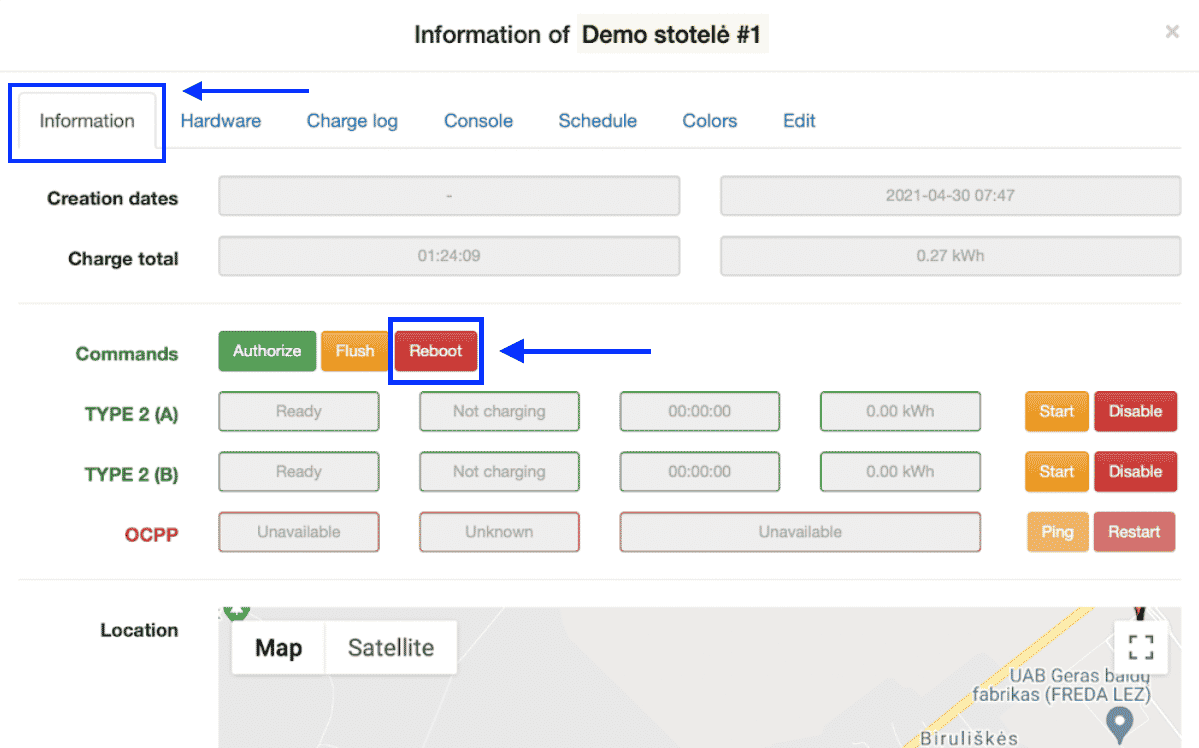
7. Connecting the charge point to your Monta account
Now you need to add and connect your charge point to your Monta account.
You can do this through either Monta Charge or Monta Hub.
