Please note that when you connect your charge point to Monta, we become the operator of the charge point. This means that you need to use Monta to control the charging process.
1. Power up the charge point
Turn on the charge point and wait for it to fully boot.
2. Find and open OCPP settings on the charge point screen
On the charge point screen, navigate to the settings and OCPP section. Here you will be able to change the central server endpoint which will allow the charge point to connect to Monta.
3. Change the OCPP url
In the OCPP settings tab, change the Server domain name to:
ws://ocpp.monta.app:80/chargepointidentity
chargepointidentity = serial number of the charge point, you will have to use this again in Monta app or portal when integrating.
Do not change any other settings, unless you know what you're doing.
Reboot the charger after the change is made.
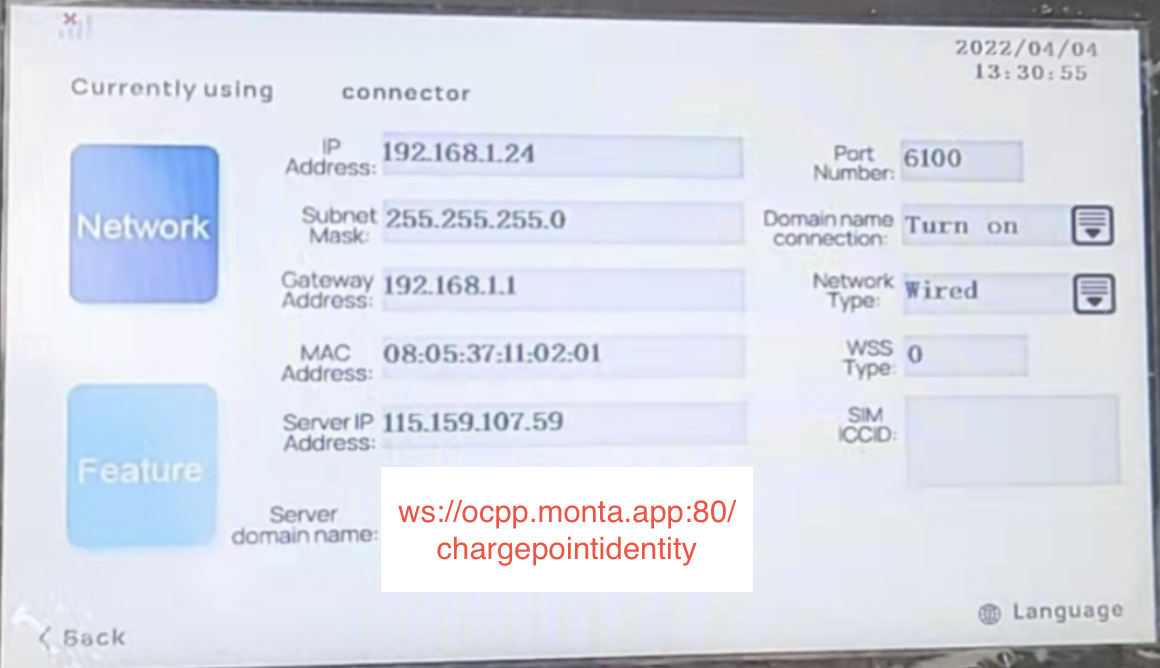
4. Connecting the charge point to your Monta account
Now you need to add and connect your charge point to your Monta account.
You can do this through either Monta Charge or Monta Hub.
