Please note that when you connect your charge point to Monta, we become the operator of the charge point. This means that you need to use Monta to control the charging process.
1. Prerequisites
During the integration process, please check the firmware version of your charge point. The charge point needs to have a firmware version 68 or newer. If your charge point has an older firmware version, please contact Siemens support for instructions how to update it.
2. Connect your computer to your charge point
You first need to connect your computer to the charge point. Plug the by device to the network connector of the charge point.
3. Open your browser and type 192.168.32.1
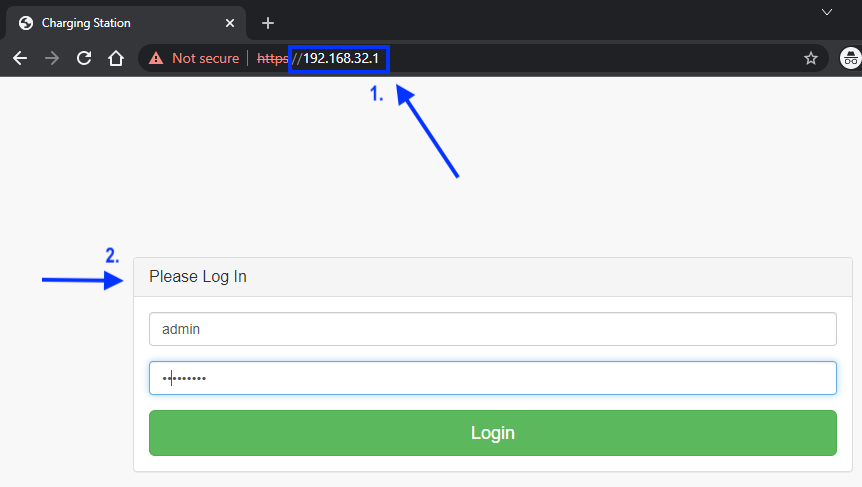
Open your browser and type in 192.168.32.1
Once you are there, you will be prompted to log into the web user interface. Please use the following credentials to login.
Username: admin
Password: *serial number of your charge point*
4. Adjust OCPP settings of the charge point
In the WebUI, select the "OCPP" section of the menu on the left side.
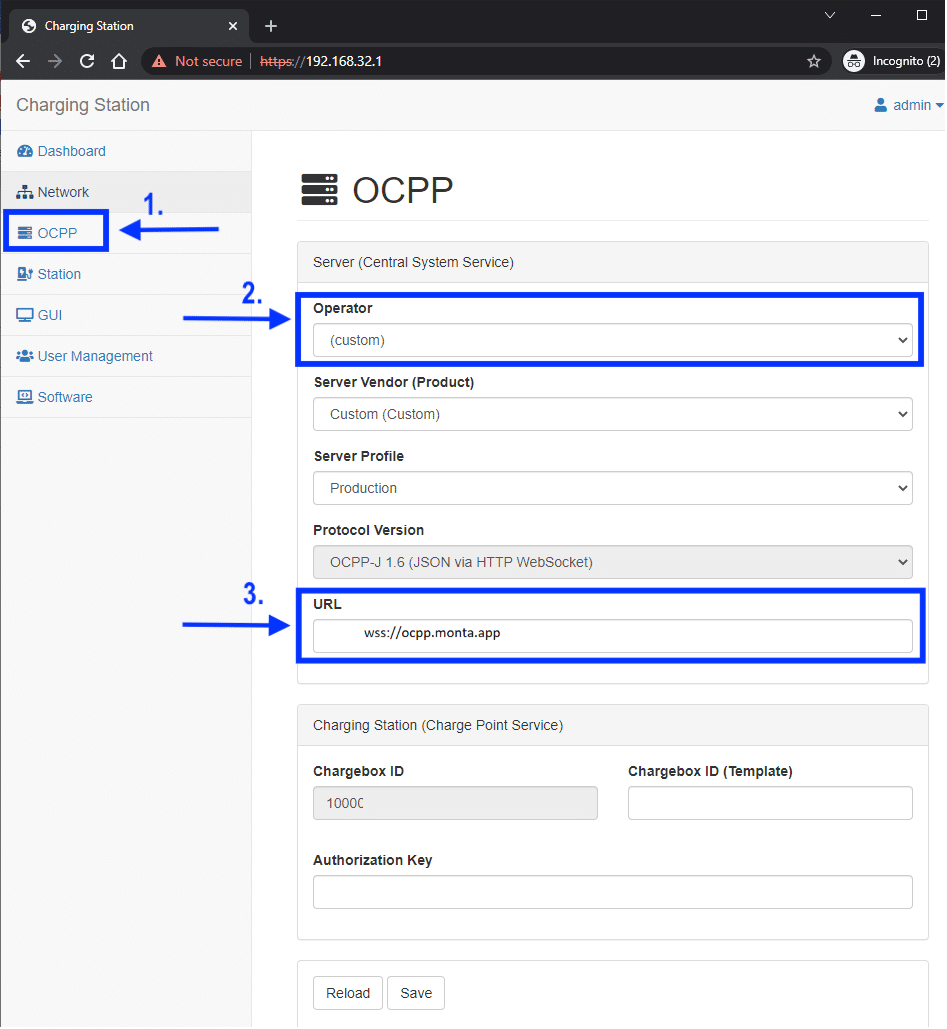
After this, from the "Operator" drop down menu, select "custom".
In the URL field, add the Monta address: wss://ocpp.monta.app
Make sure that "Protocol Version" states "OCPP-J 1.6"
After ensuring all settings are correct, click on "Save".
5. Reboot the charge point
In the top right corner, find the drop down admin menu and click on "Restart Deamon".
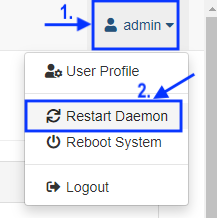
After your charge point has been restarted, it is ready to be connected to Monta.
6. Connecting the charge point to your Monta account
Now you need to add and connect your charge point to your Monta account.
You can do this through either Monta Charge or Monta Hub.
