This guide is focused on the different methods for starting a charge on a Public charge point.
For troubleshooting advice, read here.
Start a charge via Monta Charge
If you are already a Monta user, you can easily start a charge from Monta Charge.
- Open the Monta Map and select a charging site
- Click to open a charge point
- Select or add your car (optional)
- Click on Go to payment
- Click on + Select payment method
- Select an available payment method or add a bank card
- Slide to start charging
Start a charge via QR sticker
If you see a QR sticker on the charge point you can start a charge whether or not you have a Monta account! Here is how you do that:
- Scan the QR sticker with your phone camera or NFC
- If you have the Monta app, it will open on your phone (see step above)
- Add your email and read and accept Terms of Use
- Click on Continue to payment
- Select from the payment methods available on your device or add a bank card
- Swipe to start charging
Start a charge via RFID/ Charge key
You can attach a charge key (RFID) to your Monta Wallet and start charging with a single tap!
- Pair a charge key to your Monta Wallet
- Make sure you have enough funds for charging in the Monta Wallet
- Plug in your car and tap the RFID of the charge point
- Please note that not all charge points support RFID cards
Note: We've made an update on how payments work when using RFID charge keys for a more secure payment process. Now, before starting a charge:
- the system will go through a pre-authorization process and check if you have enough balance in your Monta wallet.
- If not, it will automatically add funds from the card linked to your account. This helps make sure your payment goes through smoothly.
If there is an issue:
- You’ll receive a push notification and email explaining what went wrong.
- We’ll automatically remove the card from your account.
- You’ll simply need to add the card again to continue using it.
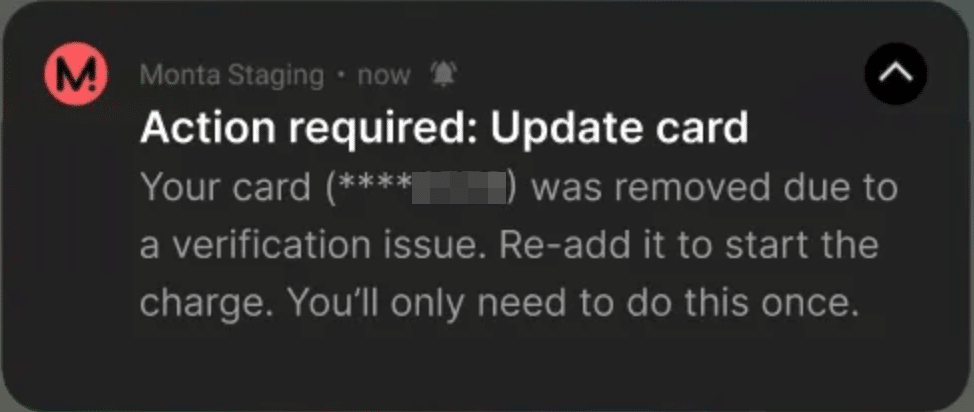
The preauthorization process reserves a set amount of money at the start of a charge, ensuring all payments remain secure and approved. If you see a reserved amount, it’s just temporary and will be returned within 7-10 business days.
Start a charge via Payter terminal
If you see that there is an available payment terminal at the site, you can use to start a charge.
- Plug in your car to the charge point
- Look at the Payter screen to confirm it is the right charge point
- Swipe a bank card to pay and start charging immediately
You will not automatically receive a receipt when charging via a payment terminal. Follow this process to find and download your receipt.
How to report problem
- Click on the headphones icon
- Click on Report this charge point
- Select a reason for reporting from the drop down menu
- Describe in detail the issue with the charge point
- Provide any screenshots you have of the issue
- Select of you want a follow up from Monta
- Click on Submit report and do it
