Note that this feature is currently in beta and may not be available to all customers.
Monta Hub offers a centralized search experience that allows you to jump to nearly anything – charge points, teams, charge keys, and more – from anywhere in the app. It’s a quick-access tool to help you locate resources or navigate without going through multiple menus.
- Access resources directly without extensive navigation.
- Search across multiple identifiers to find the correct object.
- One unified tool for locating keys, sites, and teams.
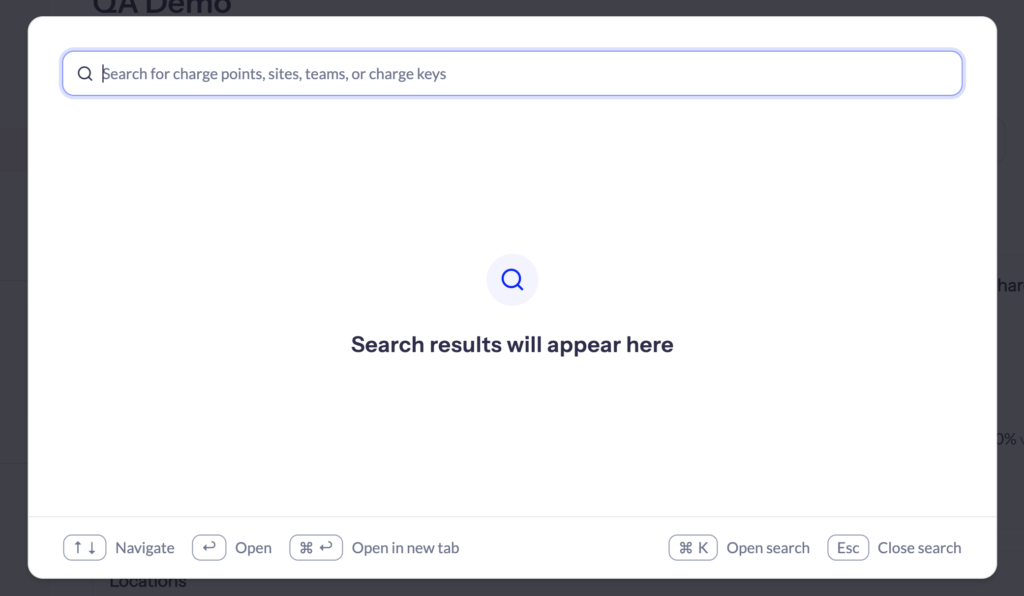
How to Open Search
- Left-side navigation: Search button.
- Keyboard:
- On Mac: press Cmd + K anywhere.
- On Windows: press Ctrl + K anywhere.
The search bar will appear as an overlay, and you can immediately start typing your query without leaving your current context.
Searchable Objects
Search supports queries across several object types. As of now, you can search by:
| Object Type | Searchable Fields |
|---|---|
| RFID Cards / Charge Keys | Key name, user name, key ID, identifier, team name, external ID |
| Charge Points & Sites | Name, ID, address, external ID |
| Teams | Team name, team ID, company name, address |
Permissions & Visibility
Search results are aligned with user permissions. This means that:
- You only see items (keys, sites, teams, etc.) that you have permission to view.
- Private or restricted items will be hidden or removed from your results depending on your role and access level.
This ensures that sensitive data remains secure while still providing rapid access to all resources you are entitled to view.
Best Practices
- Use precise identifiers (e.g., IDs or external IDs) when available to narrow results.
- Use partial names or addresses – typing part of a site name, team name, etc., often works.
- Be mindful of your permissions: if you expect to see an item and don’t, it might be access-restricted.
