In the Settings tab of a Team, you can edit the contact information of a Team, see their Monta Plan, check on their service subscription and more.
See your Monta plan
You can see the Monta plan if your Team, which determines which features you can access. If the Team is under another Operator, the Team inherits their Monta plan.
Update Team’s company information
If you need to make a change of your company details, you can do this in the settings section of your company account. There, you can update:
- Company name, address, contact email
- Finance email – this is where the invoices are sent every month
- VAT number, EAN number, PO number
See Support options
In this section you can see the Support options available for you.
If you see the name of your Operator, please reach out to them for support with using Monta Hub.
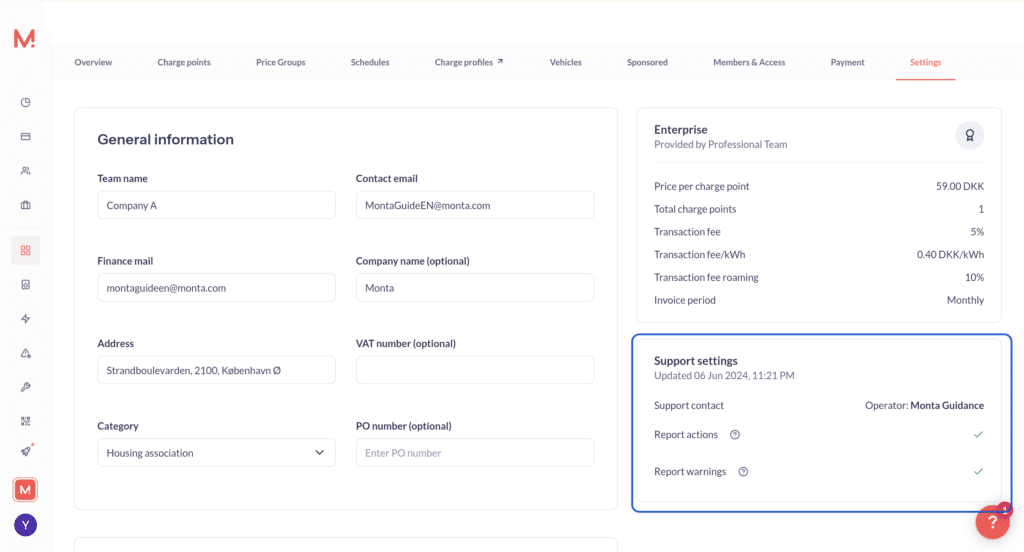
Subscription section
In this section, you can see if there is a subscription applied on this Team. If you have an active subscription you will be able to see it here.
If this is Team created under an Operator, that is not Monta, then the Charge Point Operator can apply a Team subscription from this section.
Please note only Operator users with Admin and Manager user rights can perform this action. Team Admins cannot apply a service subscription. They can only cancel the subscription, if this action is available.
Team invitation settings
Enable users to automatically join your Team without your approval by toggling on Auto accept join requests. You can also see the Team join code that you can share with EV drivers, so they join your Team.
Convert a Team into an Operator Team
You can convert an existing Professional Team into an Operator Team, so all profits are directed to the Operator Wallet. Please note this this action can only be performed by Operator level users.
- Open the Team in Monta Hub
- Click on Settings
- Scroll to the bottom of the page and toggle on Operator Team
- Click on Save changes
Other Team settings
- Auto generate charging sites – toggle on if you want the system to generate a new site as soon as there are several charge points at the same location
- Operator Team – toggle on if you want to direct all revenue to the Operator Wallet directly.
- Theme – select from the available themes for your Team.
