Monta's Dynamic Load Management (previously Load Balancing) system requires the charge points on a site to communicate how many amps are being used from the available current on the site.
For this purpose, you can set up a Perific (formerly Enegic) external meter, that is connected to the charge point site and to Monta. You can read more about Dynamic Load Management in Monta.
1. Open the settings in the Perific app
Open the Perific app and click on the Settings menu.

2. Select "Licenses"
Here, click on the Register new license button.
You can find the license QR on a flyer, included in the box of your Perific meter. If there is no flyer in the box, please contact Perific and request a license.

3. Select "Reporter"
Click on Reporter on top of the screen.
Select type of reporter - Select "Monta Control"
Name - Give a name to the report
Monta installation id - Insert the Identifier of the Load Management Group. You can find that in Monta Hub -> Load Management -> Open the Group -> Right side of the screen.
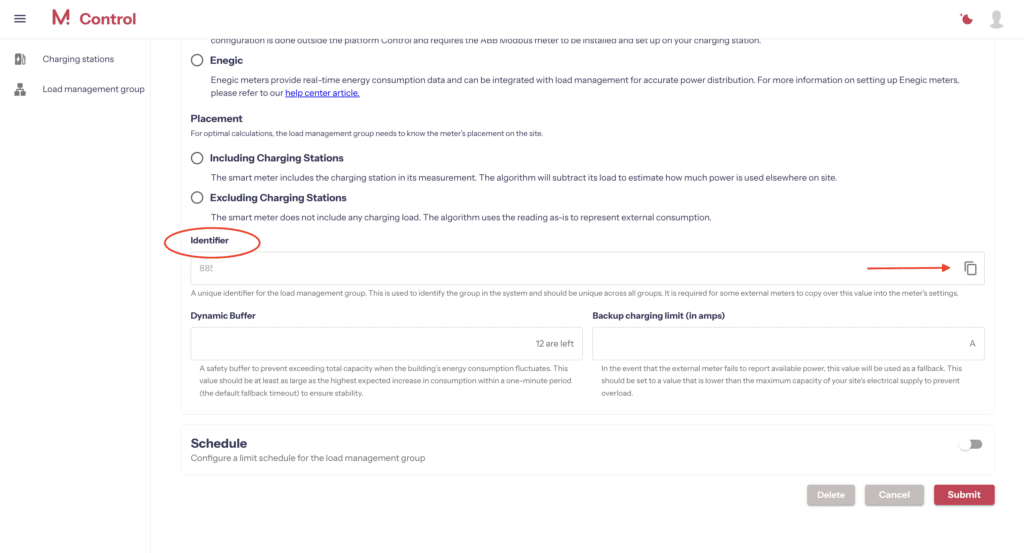
Select Perific Monitor Device - Select your device from the drop-down menu.
Click on Save.

Now the Perific meter is connected to your Load Management Group and is ready to report to the Monta system.
