1. Add Charge Point to LMS
Before configuring the LMS itself, make sure to set the charge points to “Supervised” mode in General Settings of the Web User Interface of the chargers. It’s necessary to do for every charge point that will be connected to LMS. To do that, you can use Schneider installation guide.
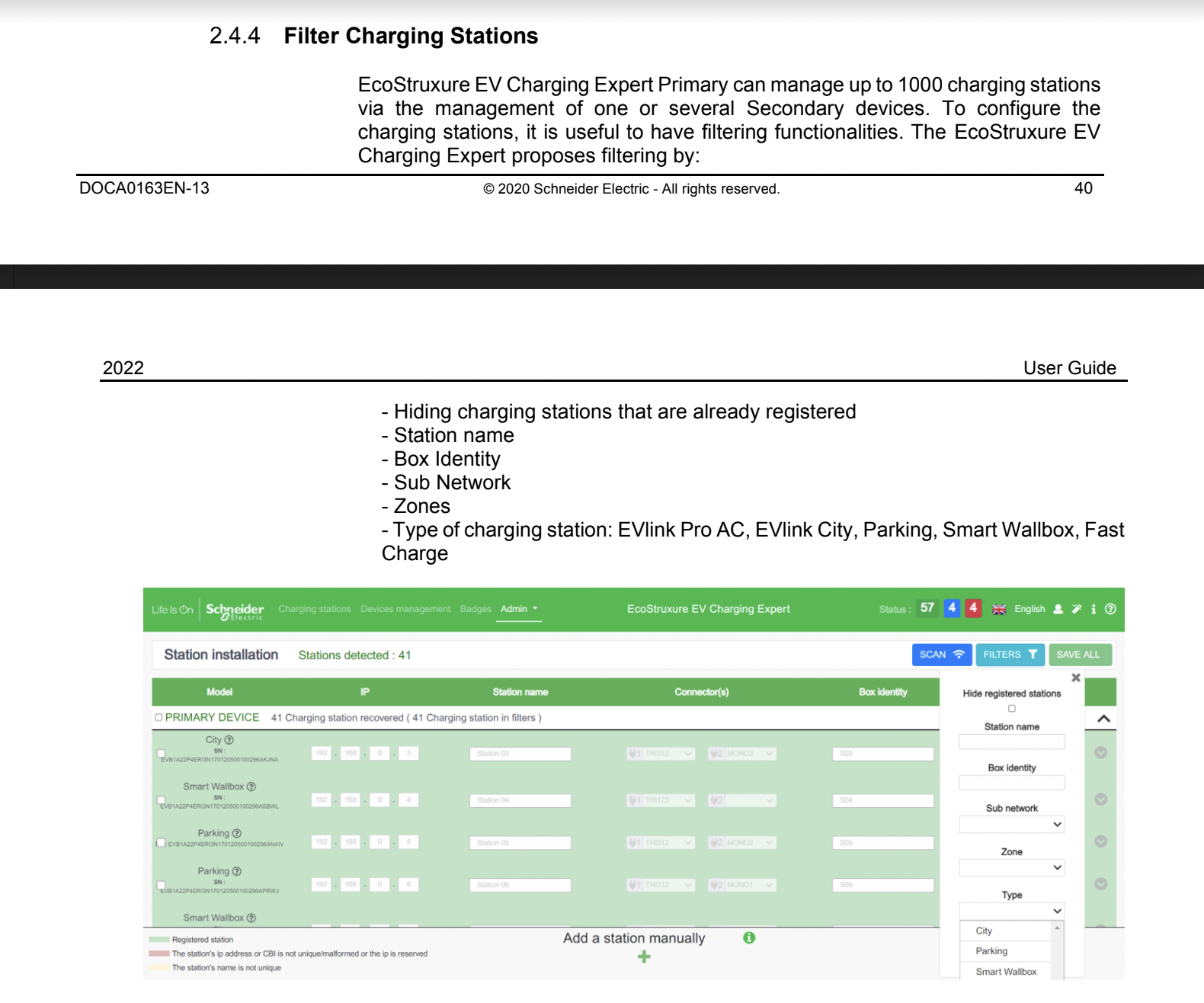
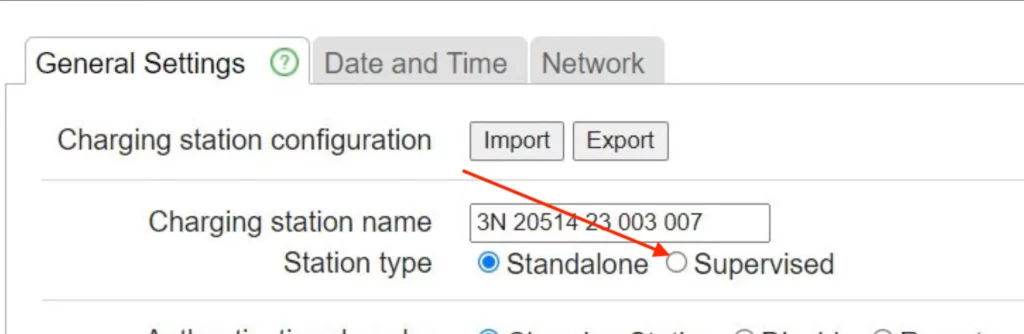
2. Add Remote Supervision Configuration
In order for Schneider Charge Points to have Load Management outside Monta it is important that charge points are pointing to Monta Backend. It is essential to set Monta OCPP url (wss://ocpp.monta.app) in the 'Remote Supervision Configuration' section of the cloud, as per section 2.8 in the attached manual.
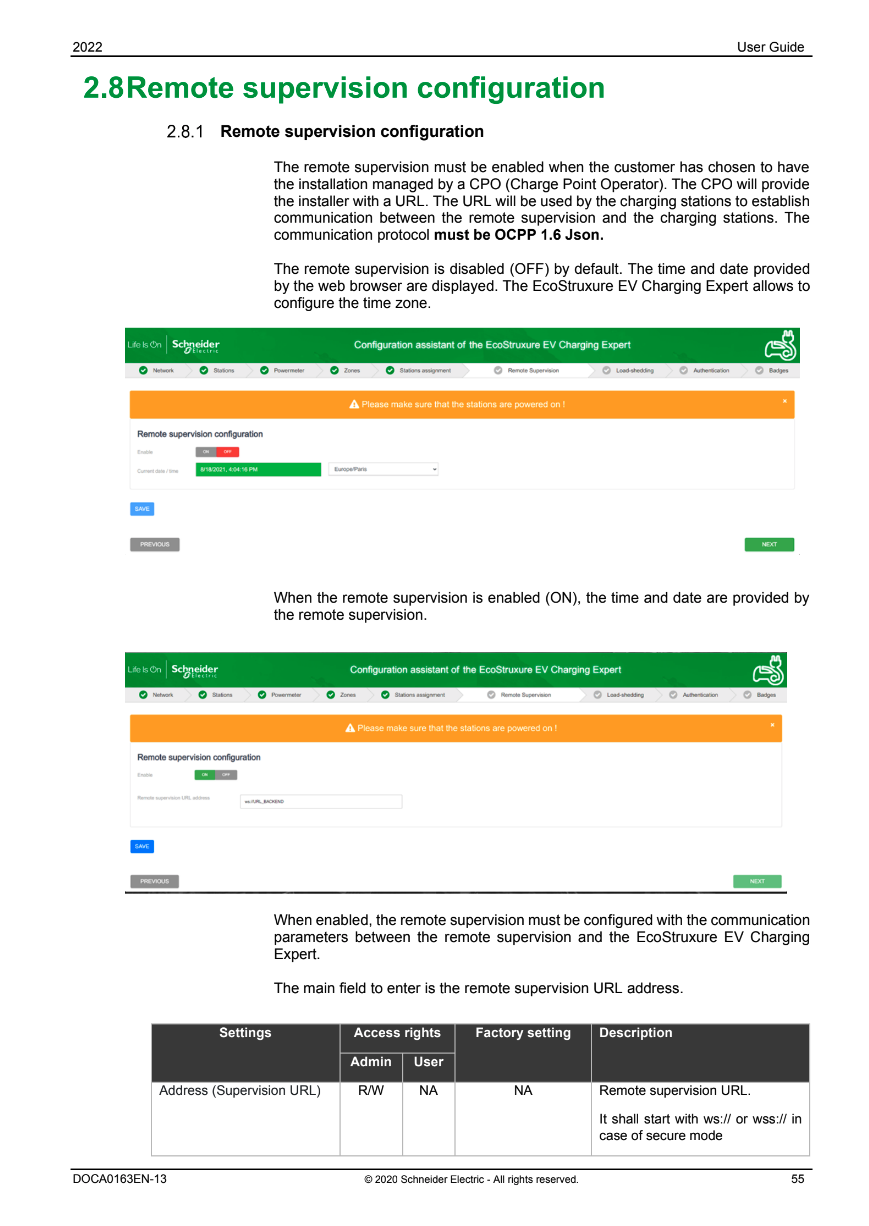
Then the LMS will take over all the communication between the charge points and Monta. Please note that we will not get any information from the LMS when it is limiting the effect on each charge point, as the Load Management will work locally.
Here you will need to add Monta URL on Schneider Cloud. (wss://ocpp.monta.app) In Remote Supervision configuration section and save it.
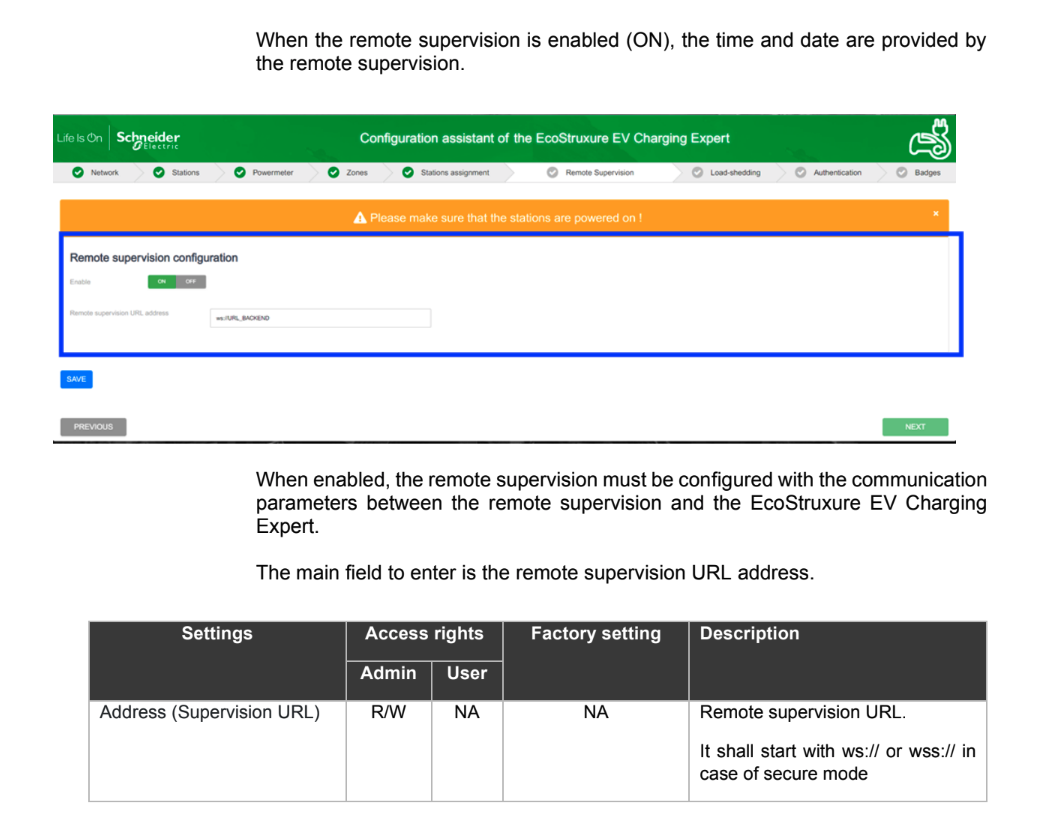
Now the LMS should be setup and local load-Management ready to use.
